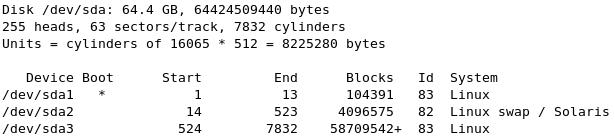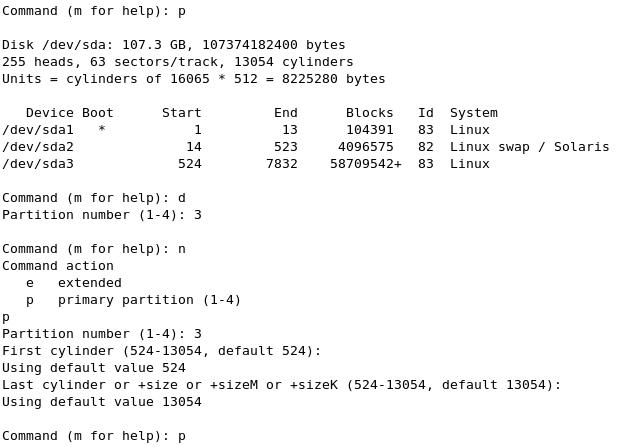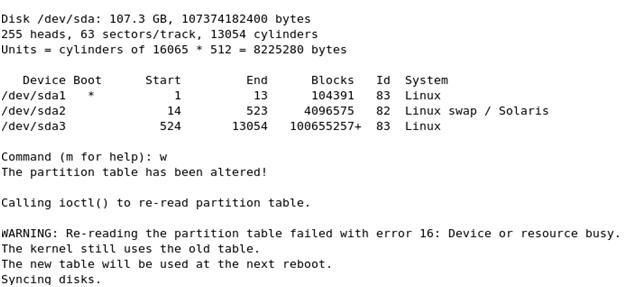How to check if the host is running as Virtual Machine (VM) or Physical Machine? and more importantly which Virtualization technology?
So here it is how to acheive that. Run the following command as superuser (root) :
dmidecode -s system-manufacturerthe output should be something
"Redhat"or
"VMWare"or
"XEN"or
"Citrix"
then run
dmidecode | grep -i "vm"
it should show result like
Product Name: KVM(which means running KVM Virtualization)
or
Product Name: HVM domU(which means running XEN Virtualization)
then run
dmesg | grep -i virtual
Different virtual host will throw different output, similar to :
VMWARE
VMware vmxnet virtual NIC driver
Vendor: VMware Model: Virtual disk Rev: 1.0
hda: VMware Virtual IDE CDROM Drive, ATAPI CD/DVD-ROM drive
Qemu or KVM
CPU: AMD QEMU Virtual CPU version 0.9.1 stepping 03
skipping (on a virtual guest)
or sometime
[ 0.000000] Booting paravirtualized kernel on KVM
Microsoft VirtualPC:
# dmesg | grep -i virtual
hda: Virtual HD, ATA DISK drive
hdc: Virtual CD, ATAPI CD/DVD-ROM drive
Xen :
# dmesg | grep -i xen
Xen virtual console successfully installed as tty1
Virtuozzo :
# dmesg
(returns no output)
# cat /var/log/dmesg
(returns no output)
# ls -al /proc/vz
veinfo veinfo_redir veredir vestat vzaquota vzdata
On longer-running systems, you may need to grep /var/log/dmesg instead.
If that doesn't produce anything useful, try using dmidecode to look at the BIOS information. Frequently, there will be at least one component identifying itself as virtualized:
VMWare:
# dmidecode | egrep -i 'manufacturer|product'
Manufacturer: VMware, Inc.
Product Name: VMware Virtual Platform
Microsoft VirtualPC:
# dmidecode | egrep -i 'manufacturer|product'
Manufacturer: Microsoft Corporation
Product Name: Virtual Machine
QEMU or KVM:
# dmidecode | egrep -i 'vendor'
Vendor: QEMU
Virtuozzo:
# dmidecode
/dev/mem: Permission denied
Xen:
# dmidecode | grep -i domU
Product Name: HVM domU
You should just examine the output of dmidecode directly rather than trying to grep as above, in case the output changes. QEMU, for example, doesn't report the vendor in all versions.
Next, check disk devices for identification as virtualized:
VMWare:
# cat /proc/ide/hd*/model
VMware Virtual IDE CDROM Drive
# cat /proc/scsi/scsi
Attached devices:
Host: scsi0 Channel: 00 Id: 00 Lun: 00
Vendor: VMware Model: Virtual disk Rev: 1.0
Type: Direct-Access ANSI SCSI revision: 02
Microsoft VirtualPC:
# cat /proc/ide/hd*/model
Virtual HD
Virtual CD
QEMU, KVM, or Xen:
# cat /proc/ide/hd*/model
QEMU HARDDISK
QEMU DVD-ROM
Virtuozzo:
# ls -al /dev/vzfs
b-----x--- 1 root root 0, 19 2009-04-06 15:04 /dev/vzfs
The following bash script can also be used.
#!/bin/bash -
# @configure_input@
# Copyright (C) 2008-2011 Red Hat Inc.
#
# This program is free software; you can redistribute it and/or modify
# it under the terms of the GNU General Public License as published by
# the Free Software Foundation; either version 2 of the License, or
# (at your option) any later version.
#
# This program is distributed in the hope that it will be useful,
# but WITHOUT ANY WARRANTY; without even the implied warranty of
# MERCHANTABILITY or FITNESS FOR A PARTICULAR PURPOSE. See the
# GNU General Public License for more details.
#
# You should have received a copy of the GNU General Public License
# along with this program; if not, write to the Free Software
# Foundation, Inc., 675 Mass Ave, Cambridge, MA 02139, USA.
# 'virt-what' tries to detect the type of virtualization being
# used (or none at all if we're running on bare-metal). It prints
# out one of more lines each being a 'fact' about the virtualization.
#
# Please see also the manual page virt-what(1).
# This script should be run as root.
#
# The following resources were useful in writing this script:
# . http://www.dmo.ca/blog/20080530151107
VERSION="@VERSION@"
function fail {
echo "virt-what: $1"
exit 1
}
function usage {
echo "virt-what [options]"
echo "Options:"
echo " --help Display this help"
echo " --version Display version and exit"
exit 0
}
# Handle the command line arguments, if any.
TEMP=`getopt -o v --long help --long version --long test-root: -n 'virt-what' -- "$@"`
if [ $? != 0 ]; then exit 1; fi
eval set -- "$TEMP"
while true; do
case "$1" in
--help) usage ;;
--test-root)
# Deliberately undocumented: used for 'make check'.
root="$2"
shift 2
;;
-v|--version) echo $VERSION; exit 0 ;;
--) shift; break ;;
*) fail "internal error ($1)" ;;
esac
done
# Add /sbin and /usr/sbin to the path so we can find system
# binaries like dmicode.
# Add /usr/libexec to the path so we can find the helper binary.
prefix=@prefix@
exec_prefix=@exec_prefix@
PATH=$root@libexecdir@:$root/sbin:$root/usr/sbin:$PATH
# Check we're running as root.
uid=`id -u`
if [ "$uid" != 0 ]; then
fail "this script must be run as root"
fi
# Many fullvirt hypervisors give an indication through CPUID. Use the
# helper program to get this information.
cpuid=`virt-what-cpuid-helper`
# Check for various products in the BIOS information.
# Note that dmidecode doesn't exist on non-PC architectures. On these,
# this will return an error which is ignored (error message redirected
# into $dmi variable).
dmi=`LANG=C dmidecode 2>&1`
# Architecture.
# Note for the purpose of testing, we only call uname with -p option.
arch=`uname -p`
# Check for VMware.
# cpuid check added by Chetan Loke.
if [ "$cpuid" = "VMwareVMware" ]; then
echo vmware
elif echo "$dmi" | grep -q 'Manufacturer: VMware'; then
echo vmware
fi
# Check for Hyper-V.
# http://blogs.msdn.com/b/sqlosteam/archive/2010/10/30/is-this-real-the-metaphysics-of-hardware-virtualization.aspx
if [ "$cpuid" = "Microsoft Hv" ]; then
echo hyperv
fi
# Check for VirtualPC.
# The negative check for cpuid is to distinguish this from Hyper-V
# which also has the same manufacturer string in the SM-BIOS data.
if [ "$cpuid" != "Microsoft Hv" ] &&
echo "$dmi" | grep -q 'Manufacturer: Microsoft Corporation'; then
echo virtualpc
fi
# Check for VirtualBox.
# Added by Laurent Léonard.
if echo "$dmi" | grep -q 'Manufacturer: innotek GmbH'; then
echo virtualbox
fi
# Check for OpenVZ / Virtuozzo.
# Added by Evgeniy Sokolov.
# /proc/vz - always exists if OpenVZ kernel is running (inside and outside
# container)
# /proc/bc - exists on node, but not inside container.
if [ -d $root/proc/vz -a ! -d $root/proc/bc ]; then
echo openvz
fi
# Check for Linux-VServer
if cat $root/proc/self/status | grep -q "VxID: [0-9]*"; then
echo linux_vserver
fi
# Check for UML.
# Added by Laurent Léonard.
if grep -q 'UML' $root/proc/cpuinfo; then
echo uml
fi
# Check for IBM PowerVM Lx86 Linux/x86 emulator.
if grep -q '^vendor_id.*PowerVM Lx86' $root/proc/cpuinfo; then
echo powervm_lx86
fi
# Check for Hitachi Virtualization Manager (HVM) Virtage logical partitioning.
if echo "$dmi" | grep -q 'Manufacturer.*HITACHI' &&
echo "$dmi" | grep -q 'Product.*HVM LPAR'; then
echo virtage
fi
# Check for IBM SystemZ.
if grep -q '^vendor_id.*IBM/S390' $root/proc/cpuinfo; then
echo ibm_systemz
if [ -f $root/proc/sysinfo ]; then
if grep -q 'VM.*Control Program.*z/VM' $root/proc/sysinfo; then
echo ibm_systemz-zvm
elif grep -q '^LPAR' $root/proc/sysinfo; then
echo ibm_systemz-lpar
else
# This is unlikely to be correct.
echo ibm_systemz-direct
fi
fi
fi
# Check for Parallels.
if echo "$dmi" | grep -q 'Vendor: Parallels'; then
echo parallels
skip_qemu_kvm=1
fi
# Check for Xen.
if [ "$cpuid" = "XenVMMXenVMM" ]; then
echo xen; echo xen-hvm
skip_qemu_kvm=1
elif [ -f $root/proc/xen/capabilities ]; then
echo xen
if grep -q "control_d" $root/proc/xen/capabilities; then
echo xen-dom0
else
echo xen-domU
fi
skip_qemu_kvm=1
elif [ -f $root/sys/hypervisor/type ] &&
grep -q "xen" $root/sys/hypervisor/type; then
# Ordinary kernel with pv_ops. There does not seem to be
# enough information at present to tell whether this is dom0
# or domU. XXX
echo xen
elif [ "$arch" = "ia64" ]; then
if [ -d $root/sys/bus/xen -a ! -d $root/sys/bus/xen-backend ]; then
# PV-on-HVM drivers installed in a Xen guest.
echo xen
echo xen-hvm
else
# There is no virt leaf on IA64 HVM. This is a last-ditch
# attempt to detect something is virtualized by using a
# timing attack.
virt-what-ia64-xen-rdtsc-test > /dev/null 2>&1
case "$?" in
0) ;; # not virtual
1) # Could be some sort of virt, or could just be a bit slow.
echo virt
esac
fi
fi
# Check for QEMU/KVM.
#
# Parallels exports KVMKVMKVM leaf, so skip this test if we've already
# seen that it's Parallels. Xen uses QEMU as the device model, so
# skip this test if we know it is Xen.
if [ ! "$skip_qemu_kvm" ]; then
if [ "$cpuid" = "KVMKVMKVM" ]; then
echo kvm
else
# XXX This is known to fail for qemu with the explicit -cpu
# option, since /proc/cpuinfo will not contain the QEMU
# string. The long term fix for this would be to export
# another CPUID leaf for non-accelerated qemu.
if grep -q 'QEMU' $root/proc/cpuinfo; then
echo qemu
fi
fi
fi